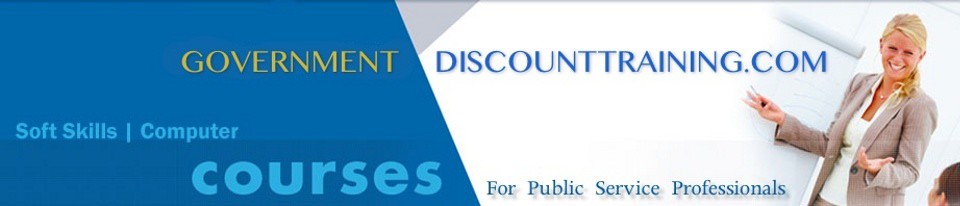Microsoft Office Project helps you manage projects more efficiently than ever before so you can keep your business on track. Stay informed and control project work, schedules, and finances, keep project teams aligned, and be more productive through integration with familiar Microsoft Office system programs, powerful reporting, guided planning, and flexible tools.
In past courses we have often been asked to relate the software to project management concepts so as a result in this updated course we will be including an appropriate amount of Project Management theory to complement this software tool.
Duration: 1 Day
Objectives
- Understand the Project Screen
- Enter Project Information
- Use the Project Guide
- Enter a Task and Task Durations
- Create Recurring Tasks
- Set Task Deadlines and Constraints
- Assign a Task Calendar
- Create a Resource List
- Enter Costs Viewing Sorted Information
- Viewing Grouped Tasks and Resources
- Updating Tasks, Resources, and Costs
- Checking Duration, Work & Cost Variance
- Identify and Fix Project Trouble Spots
- Balancing Project Progress
Prerequisites
- A thorough understanding of the Windows operating environment
- Strong mouse and keyboard ability
Outline
The Fundamentals
- Plan the Project
- Understanding Project Management
- What’s New in the Microsoft Project
- Understanding the Project Screen
- Creating a New File
- Using Project Templates
- Entering Project Information
- Set the Working Time Calendar
- Correcting Spelling and Using Undo or Redo
- Adjust the Timescale
- Saving the Project File
- Saving a Baseline Plan
- Saving an Interim Plan
- Using the Project Guide
- Getting Help
Enter and Schedule the Task List
- Enter a Task
- Enter Task Durations
- Creating a Milestone
- Copying, Moving, Inserting, and Deleting a Task
- Creating Recurring Tasks
- Organizing the Task List
- Using Task Information and Task Notes
- Linking and Unlinking Tasks
- Splitting Tasks
- Overlap or Delay Tasks
- Define Task Type
- Effort-driven and Material-driven Scheduling
- Setting Task Deadlines and Constraints
- Assigning a Task Calendar
- Task Indicators
Enter and Assign Resources and Costs
- Creating a Resource List
- Entering Resource Availability
- Grouping Resources
- Changing Resource Schedules
- Assigning Work Resources
- Assigning Material Resources
- Entering Costs
- Entering Fixed Costs
- View Costs
Viewing the Project Database
- Using Common Views
- Using More Views
- Using Split Views
- Using Tables
- Viewing Sorted Information
- Viewing Grouped Tasks
- Viewing Grouped Resources
- Viewing Task Filters
- Viewing Resource Filters
- Using AutoFilters
- Viewing the Project’s Critical Path
- Viewing Task or Resource Details
- Printing a View
- Printing the Current View as a Report
Update and View Project Progress
- Updating Tasks
- Updating Resources
- Updating Costs
- Checking Duration Variance
- Checking Work Variance
- Checking Cost Variance
- Viewing Project Statistics
- Checking Earned Value
- Identify and Fix Project Trouble Spots
Balancing Project Progress
- Identifying Resource Overallocation
- Balancing Resources Automatically
- Balancing Resources Manually
- Reassigning Work to Another Resource
- Scheduling Resource Overtime